Remove Image
The "Remove Image" option is available from the "Images" tab, it allows you to remove an image from an item. Although the option is available from just about all the tab's, it really is best to use the "Remove Image" tool when you have the image tab open, this way you can select the image you want to delete.
To use the "Remove Image" option from the Images tab, click on the "Record" tool option at the top of the
program and in the drop down window click on the "Remove Image" option in the drop down window. See the
screen shot below.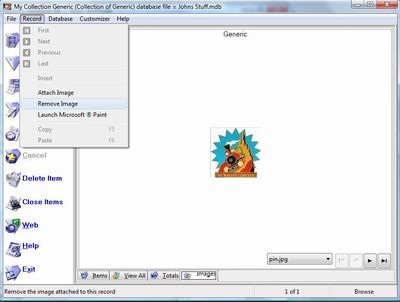
Before you can remove a image you need to select one to remove, if you don't the image that is displayed in
the "Image" tab will be deleted. To select an image to delete click on the "Image" drop down display window
located in the lower right hand corner of the program. When you click on the drop down window all the images
associated with that item will display. Simply click on the image that you want to delete, it will appear in
the image viewer just so you can make sure that is the image you want to delete. See the screen shot
below. 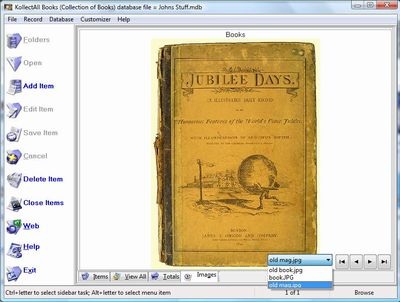
Then click on the "Remove Image" option in the drop down window when you click on the "Record" tool option at
the top of the program. Click on the "Remove Image" option in the drop down window and the image displayed in
the image viewer will be deleted. See the screen shot below. 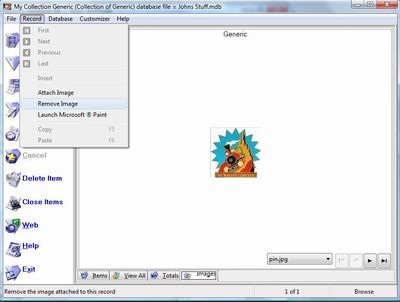 Options under the "File" tool. Options under the "File" tool.
- Address Book
- Import Custom Labels
- Delete Custom Labels from the Database
- Print
- Print Setup
- Backup
- Exit
Options under the "Record" tool.
- Insert
- Attach Image
- Remove Image
- Launch Microsoft Paint
- Launch External Image Viewer
- Copy
- Paste
Options under the "Database" tool.
- Select Column
- Sort
- Filter
- Undo Sort
- Remove Filter
- Search Address Book
- Reports
Options under the "Kustomizer" tool.
- Change Program Name
- Change Program Image
- Restore Defaults
- Change Labels
- Create Custom Labels
Options under the "Help" tool.
- Help
- Order
- Power Module
- About
There is so much power built into KollectAll that the only real way for you to see for
yourself is to download a fully functioning 30 day trial copy.
The link below will launch a FTP down loader that will let you
download a 30 day trial copy of KollectAll
If you don't think that KollectAll is:
"The greatest collecting program I have ever seen!" Simply go to Windows control
panel and delete the program, you have nothing to lose and everything to gain!
 "OK, I have read enough! I am ready to give KollectAll a try"
"OK, I have read enough! I am ready to give KollectAll a try"
So what are you waiting for, click here and launch the down loader and
get your fully functioning trial copy of KollectAll.
|
|
Click here to take a tour of KollectAll

Take a tour

Click below for more details:

Main Splash Screen

Folder Screen
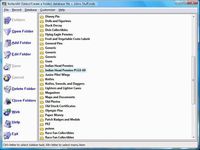
Item Screen
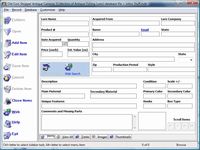
Image Viewer screen
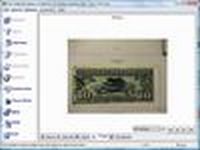
View All screen

Totals screen
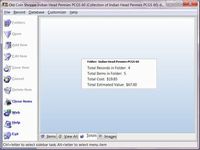
Reports
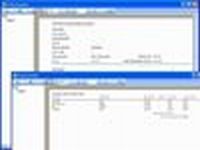

|