Sort
The "Sort" option is available in the drop down screen under the "Database" tool option. The "Sort" tool allows you to sort your item data by a specific column, you can sort in ascending or descending order. The sort tool is a quick way to sort a collectible in ascending or descending order to get a better idea of what you have in a collection like coins, where you can sort by date and then print a report showing the coins you have in that item folder by date.
You use the "Sort" option from the "View All" tab. Click on the "Database" tool option at the top of the program and in the drop down window click on the "Sort" option in the drop down window. See the screen shot below.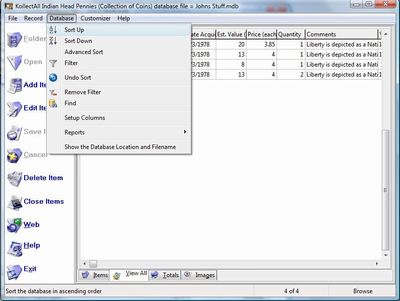
When you click on the "Sort" option in the drop down window, a pop up widow appears with a few options to select from to set up a sort query. See the screen shot below. 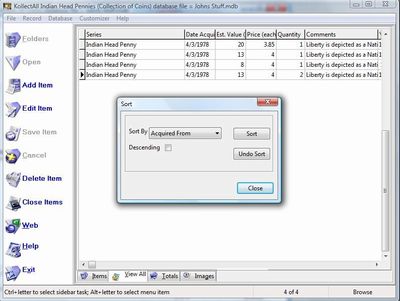
There are a few options that you can take to make the sort function work for you:
- a drop down windows listing all the columns in the "View All" tab
- a descending check box, the sort defaults to ascending order
- a sort button that launches the sort column that you have selected in the drop down
- a undo sort button that undoes the sort you have created
- a close button to close out the sort window
See the screen shot below.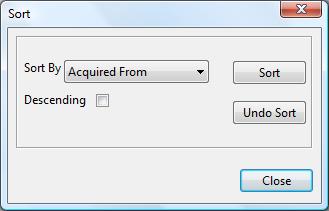
One thing you need to remember when sorting, if you are not displaying
the column that you are using for the sort you may not see anything happen when you sort.
Options under the "File" tool.
- New Database
- Open Database
- Close Database
- Save Database as
- Address Book
- Import Custom Folder/Labels Template
- Export Custom Folder/Labels Template
- Delete Custom Folder/Labels from the Database
- Print Setup
- Print
- Backup
- Restore Backup
- Export
- Exit
Options under the "Record" tool.
- First
- Next
- Previous
- Last
- Insert
- Add Image
- Remove Image
- Launch Microsoft Paint
- Copy
- Paste
Options under the "Database" tool.
- Sort Up
- Sort Down
- Advanced Sort
- Filter
- Undo Sort
- Remove Filter
- Find
- Setup Columns on View All Page
- Reports
- Show Database Location and File Name
Options under the Customizer tool.
- Change Program Name
- Change Program Image
- Restore Defaults
- Change Labels
- Create Custom Labels
Options under the Web tools.
- OnLine Storage
- Web Hosting
- Website Templates
Options under the "Help" tool.
- Table of Contents
- Index
- Web Help
- About
|
|
Click here to take a tour of KollectAll

Take a tour

Click below for more details:

Main Splash Screen

Folder Screen
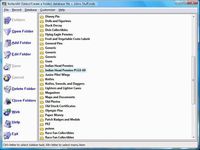
Item Screen
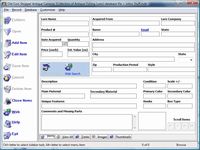
Image Viewer screen
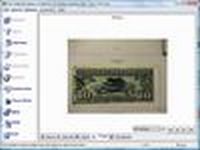
View All screen

Totals screen
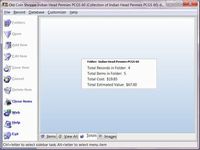
Reports
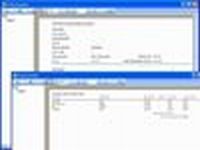

|