Change Labels
The "Change Labels" option is available in the drop down screen under the customizer tool option.
The "Change Labels" tool allows you to change the labels of an item screen. This is handy if you
collect coins and someone sends you a new template for $5 dollar gold Indian's and you want to
use that new template. Simply import the new template and then go to the "Change Labels" option
tool and change the item screen labels to the new template you just received.
To change a item screens labels, go to the customizer tool option, click on it and in the
drop down windows will be the "Change Labels" option. See the screen
shot below.
Click on the "Change Labels" option and a pop up windows will appear with all the built in
KollectAll templates and any new template you have created or imported from another collector.
See the screen shot below. 
From the pop up window you can select another template that will change the labels of the
item screen you want to change the item labels of. Simply scroll through the list pick the
template you want and click on "OK" the labels of the time screen for that collectible will
change to the ones in the template. Of course you can customize them even more by using
the "Create Custom Labels" option. See the screen shot below
Options under the "File" tool.
- New Database
- Open Database
- Close Database
- Save Database as
- Address Book
- Import Custom Folder/Labels Template
- Export Custom Folder/Labels Template
- Delete Custom Folder/Labels from the Database
- Print Setup
- Print
- Backup
- Restore Backup
- Export
- Exit
Options under the "Record" tool.
- First
- Next
- Previous
- Last
- Insert
- Add Image
- Remove Image
- Launch Microsoft Paint
- Copy
- Paste
Options under the "Database" tool.
- Sort Up
- Sort Down
- Advanced Sort
- Filter
- Undo Sort
- Remove Filter
- Find
- Setup Columns on View All Page
- Reports
- Show Database Location and File Name
Options under the Customizer tool.
- Change Program Name
- Change Program Image
- Restore Defaults
- Change Labels
- Create Custom Labels
Options under the Web tools.
- Online Storage
- Web Hosting
- Website Templates
Options under the "Help" tool.
- Table of Contents
- Index
- Web Help
- About
|
|
Click here to take a tour of KollectAll

Take a tour

Click below for more details:

Main Splash Screen

Folder Screen
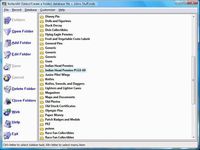
Item Screen
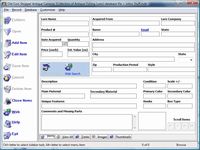
Image Viewer screen
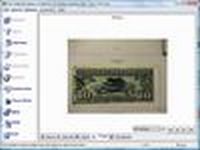
View All screen

Totals screen
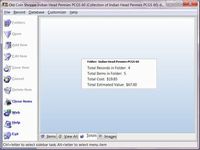
Reports
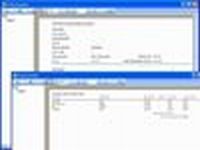

|