KollectAll User Screens
On these pages you will find detailed information on what and how to use a KAll screen.
Some are tab driven and other launch automatically in response to a mouse click.
View All Screen Details
The View All tab lets you quickly see every item that is in the folder for that collectible.
The screen can be adjusted to display the information you want and is a very flexible
reporting tool. To see the flexibility that the View All tab has in creating custom reports,
click here "Create customized reports
from the View All tab" There are several ways to create custom reports from the View All
tab that greatly expands your ability to create reports that you can bring to shows and club
meetings.
View All Screen actions you can perform:
- Select the columns that you want to display.
- Click and drag the separator bar between each column to resize.
- Click on a column and drag it to a new place
- Print out the View All screen as a "What you see is what you get"

Options under the "File" tool.
- New Database
- Open Database
- Close Database
- Save Database as
- Address Book
- Import Custom Folder/Labels Template
- Export Custom Folder/Labels Template
- Delete Custom Folder/Labels from the Database
- Print Setup
- Print
- Backup
- Restore Backup
- Export
- Exit
Options under the "Record" tool.
- First
- Next
- Previous
- Last
- Insert
- Add Image
- Remove Image
- Launch Microsoft Paint
- Copy
- Paste
Options under the "Database" tool.
- Sort Up
- Sort Down
- Advanced Sort
- Filter
- Undo Sort
- Remove Filter
- Find
- Setup Columns on View All Page
- Reports
- Show Database Location and File Name
Options under the Customizer tool.
- Change Program Name
- Change Program Image
- Restore Defaults
- Change Labels
- Create Custom Labels
Options under the Web tools.
- OnLine Storage
- Web Hosting
- Website Templates
Options under the "Help" tool.
- Table of Contents
- Index
- Web Help
- About
|
|
Click here to take a tour of KollectAll

Take a tour

Click below for more details:

Main Splash Screen

Folder Screen
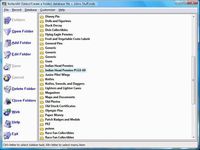
Item Screen
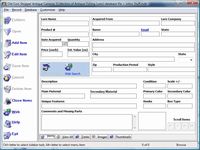
Image Viewer screen
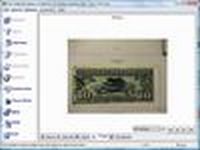
View All screen

Totals screen
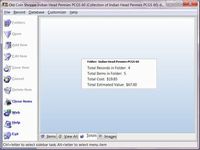
Reports
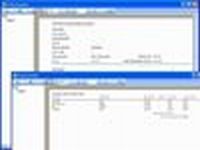

|