Reports
The "Reports" option is available in the drop down screen under the "Database" tool option.
The "Reports" tool allows you to quickly run to preformatted reports. If you want to make a
custom report the tools and options that are available in the "View All" tab give you all the flexibility you need to create on the fly "What you see is what you get" reports.
You use the "Reports" option to print out 2 quick reports that are built into KollectAll
To run the pre loaded reports click on the "Database" tool option at the top of the program and in
the drop down window click on the "Reports" option in the drop down window, then select the report
you want to print out. See the screen shot below.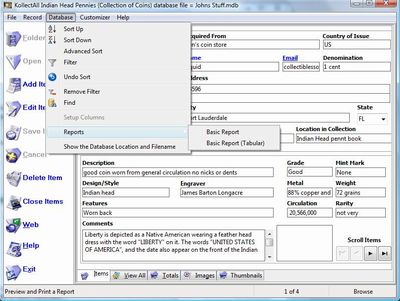
You have 2 report types to select from and you will get a preview of the report before you print it
out.The first report is a basic report. See the screen shot below. 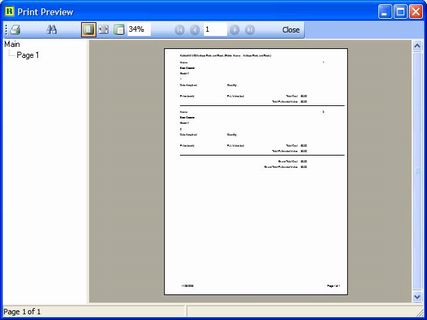
The second report is a basic report in tabular format. See the screen shot below.
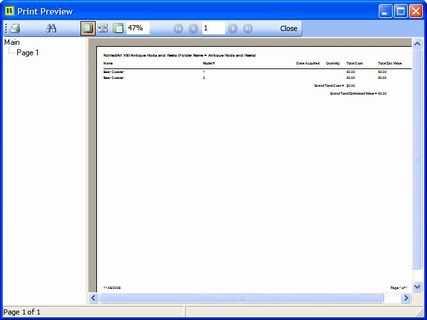
Both reports have a few option that you can select to review the report like enlarging the
screen, searching for a key word (useful with large item databases) etc. See the screen
shot below. 
Options under the "File" tool.
- New Database
- Open Database
- Close Database
- Save Database as
- Address Book
- Import Custom Folder/Labels Template
- Export Custom Folder/Labels Template
- Delete Custom Folder/Labels from the Database
- Print Setup
- Print
- Backup
- Restore Backup
- Export
- Exit
Options under the "Record" tool.
- First
- Next
- Previous
- Last
- Insert
- Add Image
- Remove Image
- Launch Microsoft Paint
- Copy
- Paste
Options under the "Database" tool.
- Sort Up
- Sort Down
- Advanced Sort
- Filter
- Undo Sort
- Remove Filter
- Find
- Setup Columns on View All Page
- Reports
- Show Database Location and File Name
Options under the Customizer tool.
- Change Program Name
- Change Program Image
- Restore Defaults
- Change Labels
- Create Custom Labels
Options under the Web tools.
- Online Storage
- Web Hosting
- Website Templates
Options under the "Help" tool.
- Table of Contents
- Index
- Web Help
- About
|
|
Click here to take a tour of KollectAll

Take a tour

Click below for more details:

Main Splash Screen

Folder Screen
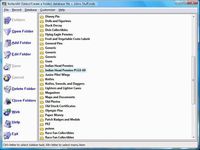
Item Screen
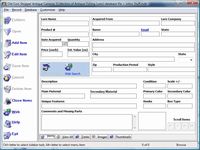
Image Viewer screen
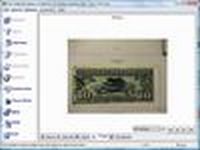
View All screen

Totals screen
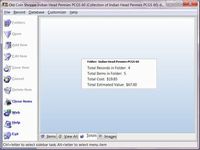
Reports
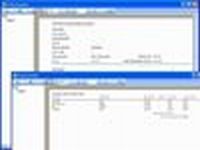

|