|
Start up splash screen!
The first screen you will see after clicking on the KollectAll desk top icon will be the start up
splash screen, this screen is only displayed for a few seconds while the main program code loads.
As soon as KollectAll has loaded, the main KollectAll program screen will be displayed, this is
the first screen of the program where you can start the program or make several changes to customize
the program. If you are new user, the first thing you need to do is click on "Folders" KollectAll
will then ask you to create a database and then open your first collectibles folder.
If you have upgraded from a previous version of KollectAll, when you click on "Folders" to
start KollectAll it will open your old database, which will contain all your original folders and
collection data.
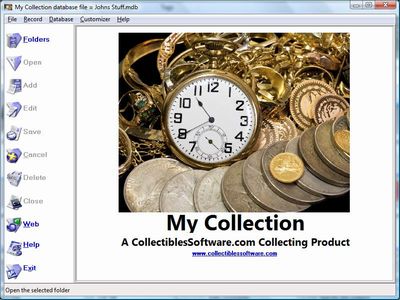
From the main splash screen you can make several changes to the KollectAll program.
The option below will be active in the drop down windows associated with each tool option
across the top of the KollectAll V8! main splash screen:
Options under the "File" tool.
- New Database
- Open Database
- Close Database
- Save Database as
- Address Book
- Import Custom Folder/Labels Template
- Export Custom Folder/Labels Template
- Delete Custom Folder/Labels from the Database
- Print Setup
- Print
- Backup
- Restore Backup
- Export
- Exit
Options under the "Record" tool.
- First
- Next
- Previous
- Last
- Insert
- Add Image
- Remove Image
- Launch Microsoft Paint
- Copy
- Paste
Options under the "Database" tool.
- Sort Up
- Sort Down
- Advanced Sort
- Filter
- Undo Sort
- Remove Filter
- Find
- Setup Columns on View All Page
- Reports
- Show Database Location and File Name
Options under the Customizer tool.
- Change Program Name
- Change Program Image
- Restore Defaults
- Change Labels
- Create Custom Labels
Options under the Web tools.
- OnLine Storage
- Web Hosting
- Website Templates
Options under the "Help" tool.
- Table of Contents
- Index
- Web Help
- About
|
|
Click here to take a tour of K8!

Take a tour

Click below for more details:

Main Splash Screen

Folder Screen
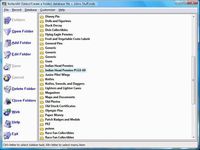
Item Screen
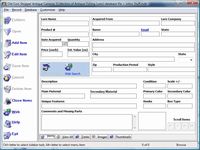
Image Viewer screen
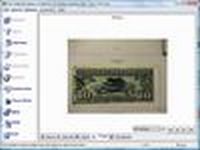
View All screen

Totals screen
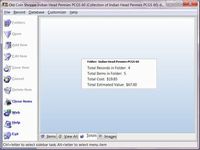
Reports
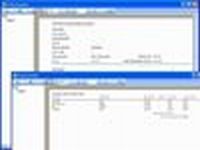
|